
Drawing on a computer: how to draw on a computer?
Thanks to the computer, it is now possible to draw without limits and without having to spend hundreds of dollars in drawing materials consumed at a high pace. Painting styles involving multiple techniques and tools are applicable in a simple pen stroke thanks to digital painting. This technique is increasingly used by amateurs and professionals, and it is now possible to explore many styles, from pixel art to realistic drawing. With digital painting, be creative and explore a world that you would never have tried with standard equipment.
Drawing on a computer offers many possibilities
There are many different ways to draw on a computer. While starting out with no specific hardware other than your laptop, investing in computer-aided drawing equipment seems to be a must for those who want to improve their design process and draw more accurately and quickly than with a mouse.

With or without a tablet?
To draw on a computer, several options are available to the illustrator who wants to start digital painting. Illustrators will quickly realize that a graphics tablet is essential to work efficiently and quickly, even more so if they want to make professional drawings or draw regularly. The technique without a tablet is still possible for people who do not want to invest in a graphic palette. However, the process is cumbersome. Indeed, the graphic designer will have to make his sketch with a pencil beforehand, then scan it with a quality scanner or a phone with a good camera, in order to transfer it to his computer. Graphic softwares such as Inkscape allow you to convert your drawing into a vectorial image and then rework the graphic creation directly on the software. Thanks to vectorization, all options offered by the software are at your disposal, and you can thus retouch your drawing, modifying proportions, colors, brightness, contrasts, or even add and delete elements. The big disadvantage is that, depending on the quality of your scan, many parasites can significantly degrade your basic sketch. Also, working with the mouse can quickly become annoying, as the inaccuracy and the time lost compared to the use of pens, which are more ergonomic, make the use of the mouse not very intuitive.
This is why investing in a drawing tablet composed of a tablet and a pen, is quickly becoming the norm for those who want to learn to draw on a computer. Movements become much more intuitive, and, thanks to the numerous shortcuts and the ergonomics thought to work quickly on software, you easily get closer to the sensations of drawing on paper. Depending on the drawing tablet you choose, you will still need time to adapt. Indeed, for touch tablets without integrated screen, keeping the habit to not look at your hand when drawing on your computer screen, can be disturbing for beginners in digital art. Digital pens, although available in many different models, remain very different from a pencil, pen or brush, and require a learning curve for optimal use.

Using specialized software
Drawing software that allows you to draw on a computer will be your best ally for making digital drawings. There are two main types: those for making raster images, allowing you to work with pixels, and generally proving to be the most accessible to begin in the world of digital art, and vectorial software giving you the possibility to make changes on the shapes and resize your image, without loss of quality when enlarging or distorting. If these two types of software, proposed in particular by the Adobe suite, with Adobe Photoshop cc, which allows you to create a raster image, and the Adobe Illustrator cc software for vector images, each have their advantages. Possibilities are impressive. Whatever the nature of the software, whether paid or free, whether Windows, Mac OS or Linux, you will always find a similar toolbar allowing you to switch from one to the other without being disoriented. Many other development companies or drawing pad manufacturers have also released their own software, with their own range of options. It's up to you to try them out and see which one you're most comfortable with. Familiarize yourself with the many effects, tools, brushes, pencils, pens or paintbrushes at your disposal to get an idea of which one will suit you best.
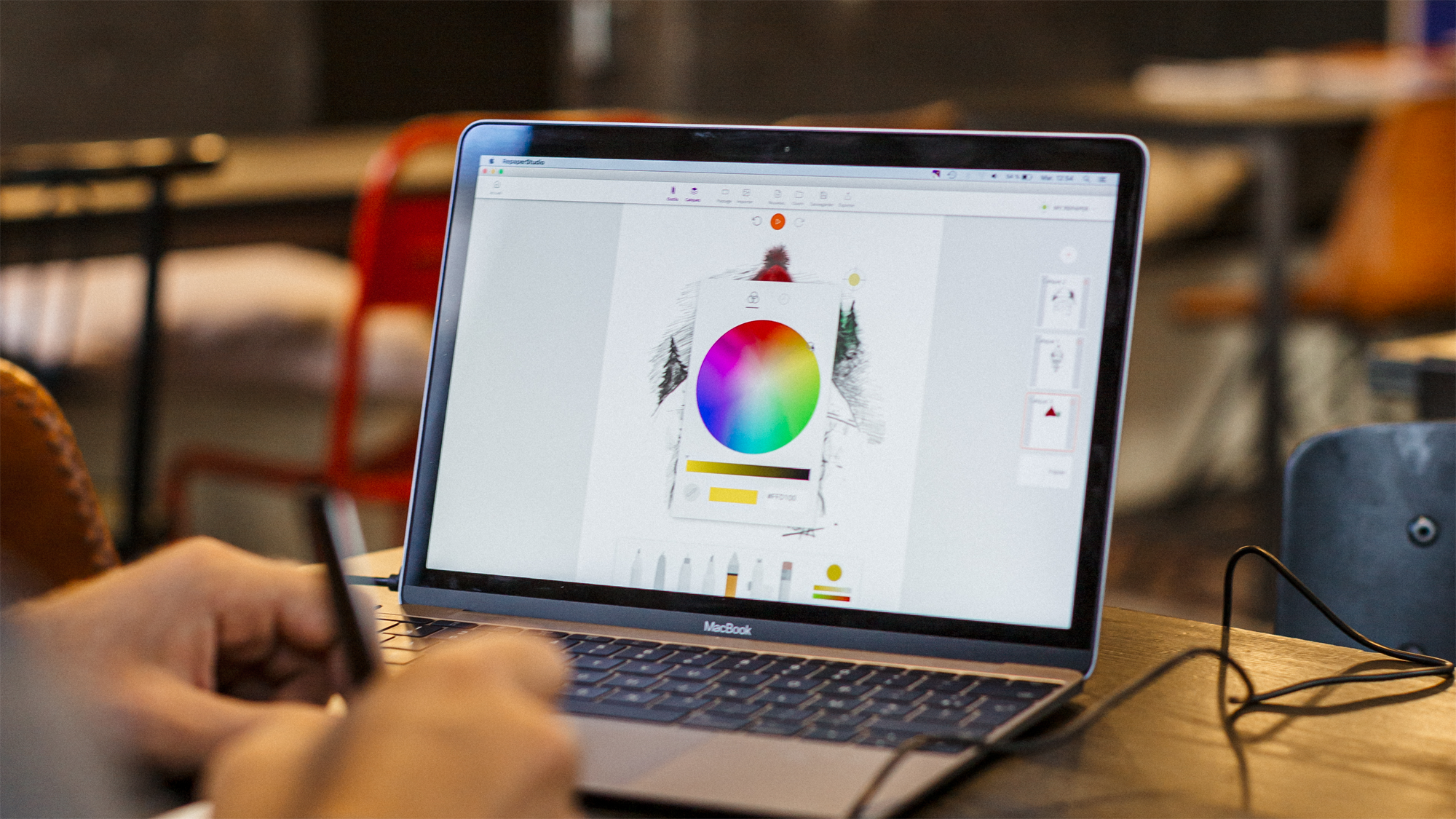
Many tips for drawing on the computer
Do not neglect accessories
Once you have purchased a drawing tablet and chosen the software, you can start drawing on the computer right away. However, many accessories exist to optimize your ability to work efficiently. First of all, the stylus is an essential tool for using the graphics tablet properly. Many models exist on the market, and you can quickly get lost in the multitude of existing references. The most important thing is to invest in a versatile stylus, with which you feel comfortable with in terms of weight and ergonomics. Some are too heavy or not heavy enough and can give you an unnatural feeling when drawing. The existence of shortcut buttons or not, and their location on the pen, are also criteria to consider in order to work efficiently and pleasantly. Finally, different tip sizes can give you a very different, but useful feel when it comes to switching brushes or digital pencils on your graphics software. Indeed, drawing with a stylus with a large tip while using a thin pencil on your software can be disturbing because of the gap between it creates on screen. If models with interchangeable tips exist, it is advisable to have several styluses on hand depending on the illustration you want to do.

Another accessory that can help you draw on a computer is the monitor, or computer screen. You can draw on the screen you already own, but if you want to work intensively in computer-aided design, investing in a monitor of 20 inches or more, to have the best possible image quality and detail, will be necessary. Similarly, investing in a powerful computer may be a good option if you want to make digital design your business. This will allow you to have a smoothly running software, no matter how many layers you use and how large the file you are working on is.
The investment may seem expensive at first, but once you have purchased these elements, unlike traditional drawing, you won’t wear and tear your pencils. Your equipment will last for years as long as these are well-made tools. In the long run, you will quickly realize the savings compared to traditional drawing.

Beginners, solutions exist.
If you are new to digital drawing, the transition from paper to computer can be daunting, as the multitude of options and the learning curve required to use new digital tools is significant. However, with the evolution of technology and the democratization of digital drawing, drawing on a computer has become much more accessible.
The first option is to use a drawing tablet, like the ISKN Repaper, which allows you to draw on a sheet of paper, while digitizing your work directly into your drawing software. For a beginner, this type of tablet is a good compromise between traditional drawing and digital drawing. Indeed, thanks to it you can continue to draw with your standard pencils on a sheet of paper, as if you were drawing on a sketchbook, while being able to perform the colorization or the final touches on your favorite drawing software. Regarding the graphic software you will use, a beginner may prefer a free software like Gimp or the vectorial drawing software Inkscape. These softwares are versatile and offer a large number of options for anyone who wants to get started with digital drawing.
To master your digital painting software, as well as your material, it is more than recommended, for beginners, as well as for people who already have experience in digital painting, to learn it thanks to numerous tutorials available on the Internet. These will allow you to master the specificities of all the most famous softwares. Layer and canvas management, use of brushes, effects, textures and programming of shortcuts. There is a tutorial for every question you may have. Each tutorial will help you improve your ability to create quality illustrations.

Drawing on a computer: what should designers remember?
If drawing on a computer may seem complicated at first, the evolution of technology and the multiplication of tutorials have removed many obstacles by offering more accessible drawing tools to users. It is now possible for graphic designers to rediscover the sensations of hand drawing, simply by using a graphics tablet with a suitable work surface, and drawing software, open-source such as Gimp, or paid software such as Photoshop and Illustrator, and thus create a creative work on their laptops or desktop computers.

Discover more
Comparison of the best graphics tablets.
When it comes to buying a drawing tablet that doesn't require hand-eye coordination, with the strokes taking shape directly in front of your eyes, as they would on a notebook or a conventional drawing pad, you can quickly get lost in front of the large number of devices available on the market.
Tutorial: A good start in digital painting.
For the last twenty years, with the democratization of the computer and software intended for artistic creation, digital painting has become more and more important in many fields.
Editing photos with a graphic tablet.
Photo retouching is a habit that all photographers have in order to offer a bright image that is much more pleasing to the eye than the original one.
Newsletter
Keep up to date with iskn news and events
Free standard delivery
for purchase over $80
30-day returns
on all products
Secure payment
with Stripe & PayPal
Pay in 4
with PayPal
Customer service
chat with us


