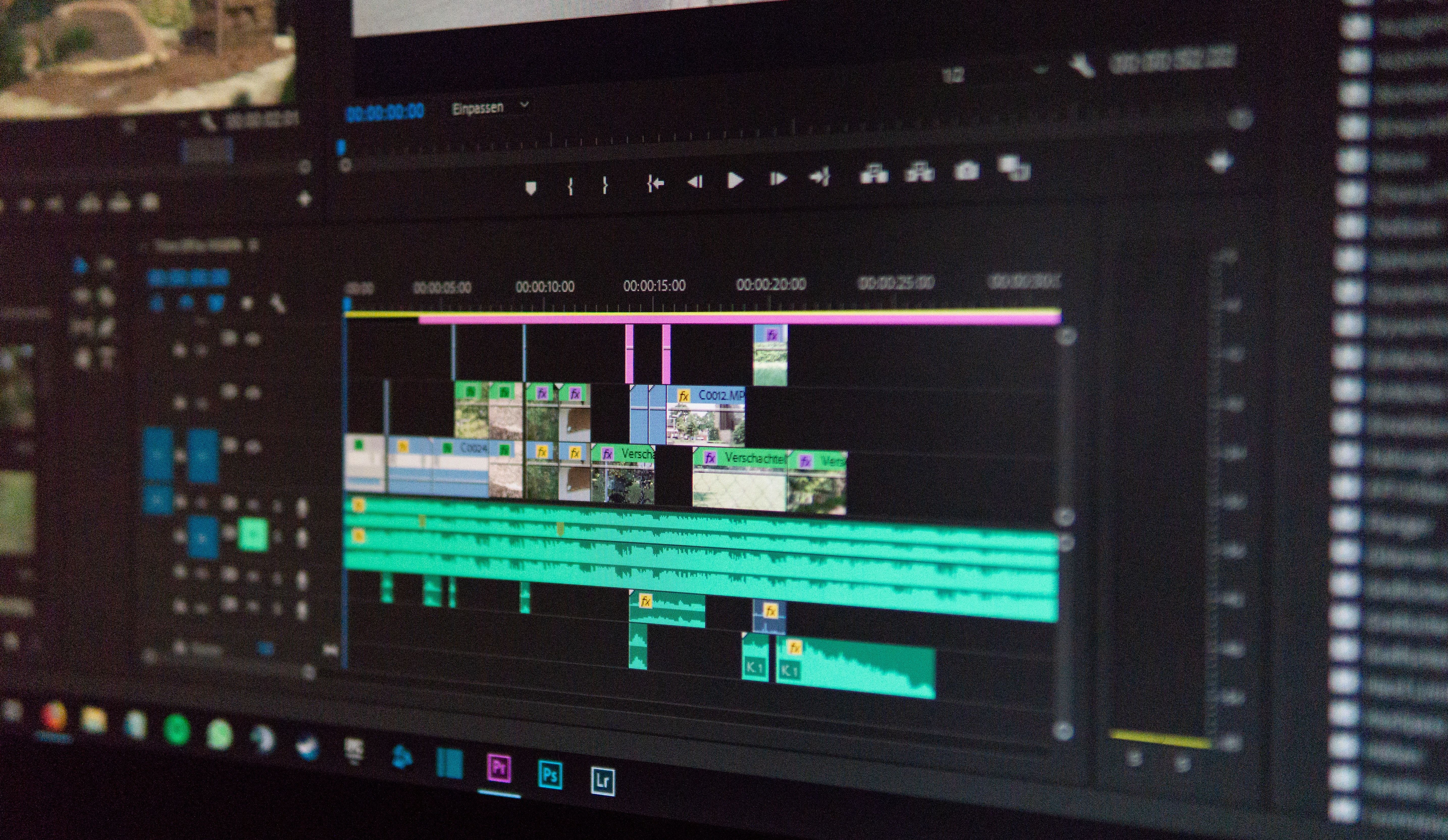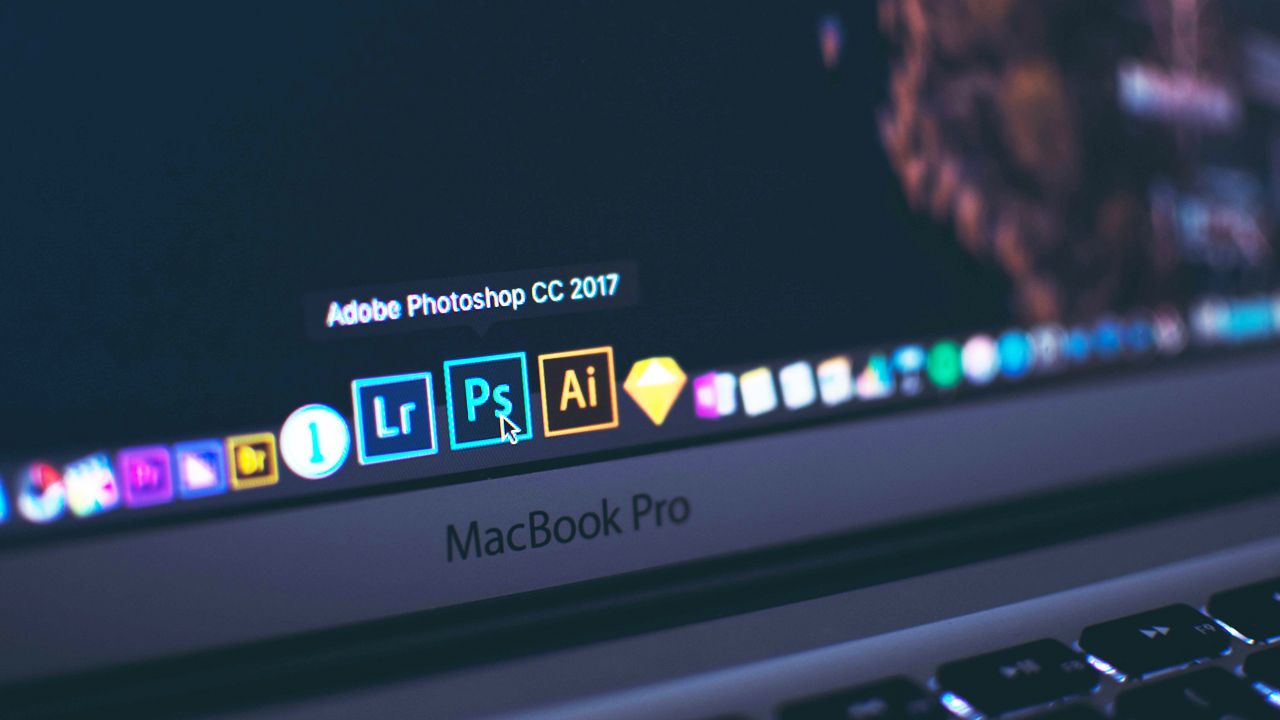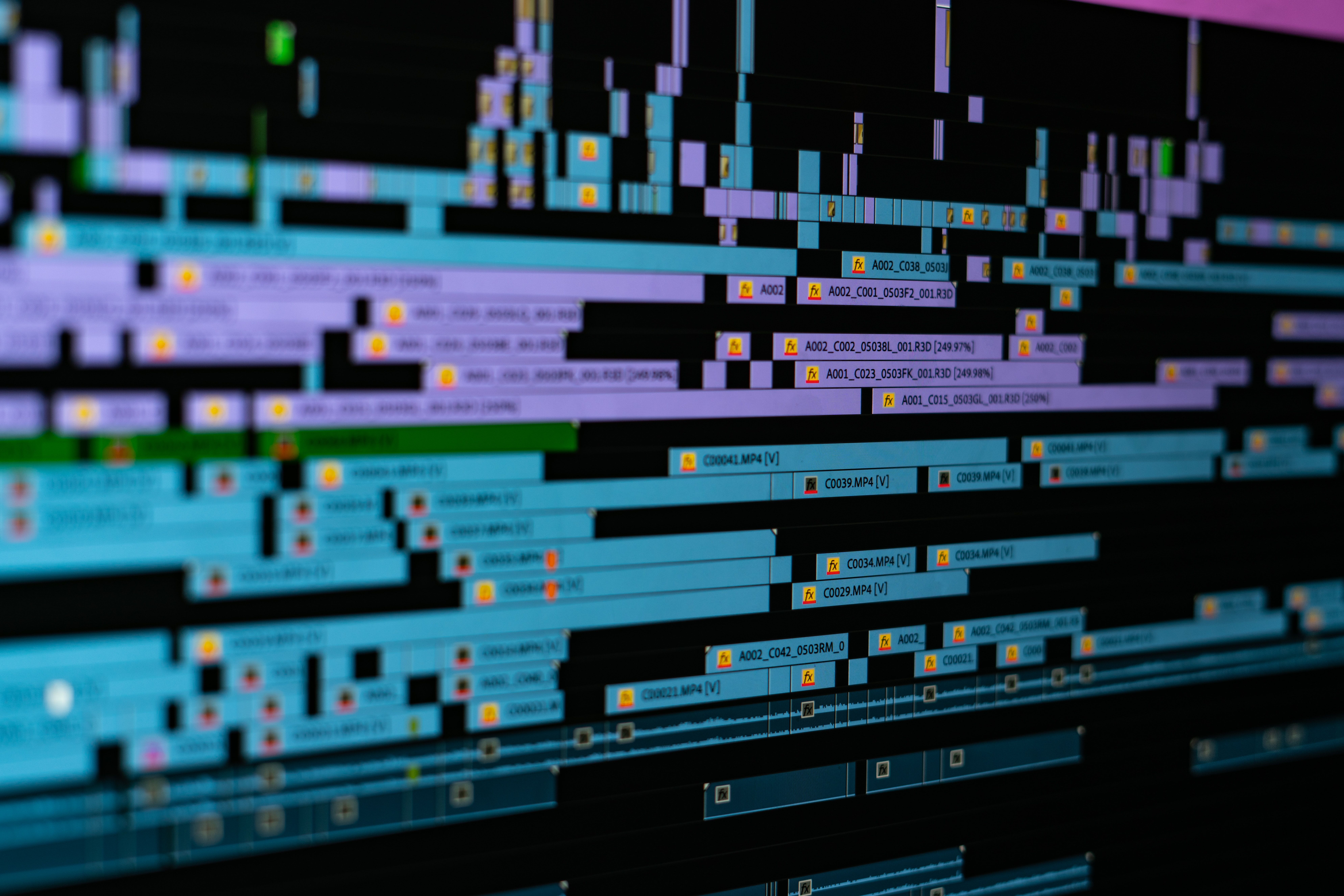
How to use a drawing tablet for video editing?
It's a common misconception that a graphics tablet is only useful for making digital drawings in Photoshop. But it's not, and it can be more versatile than you think, especially in the video world. A proper graphics tablet can allow you to edit for video production more intuitively and efficiently than with just a mouse and keyboard. But what are the advantages of the graphics tablet for use with editing software, and how does it work? We will try to answer these questions.
What is video editing?
When you want to create a video, the editing step, with a video editing software, is a mandatory step for creative people who want to edit and shape the different sequences they have shot or retrieved. Video editing allows to cut audio and video tracks, to make transitions, or to add sound effects and special effects directly on the original rushes. The video editor will have to use one of the many software programs dedicated to film editing, available on laptop or desktop computers, under Windows or Mac OS. These programs are becoming more and more accessible, and often offer a timeline, a graphic representation of your editing in time, allowing you to place all the elements to be edited and modified in it, giving a global vision of your work, making it more intuitive. A preview window is also usually available, and once the result is satisfactory, it is possible to export the work in different video formats, and even directly to YouTube or social networks for some programs. Creating videos becomes child's play, as long as professionals and passionate amateurs alike have the software and working tools adapted to their needs.

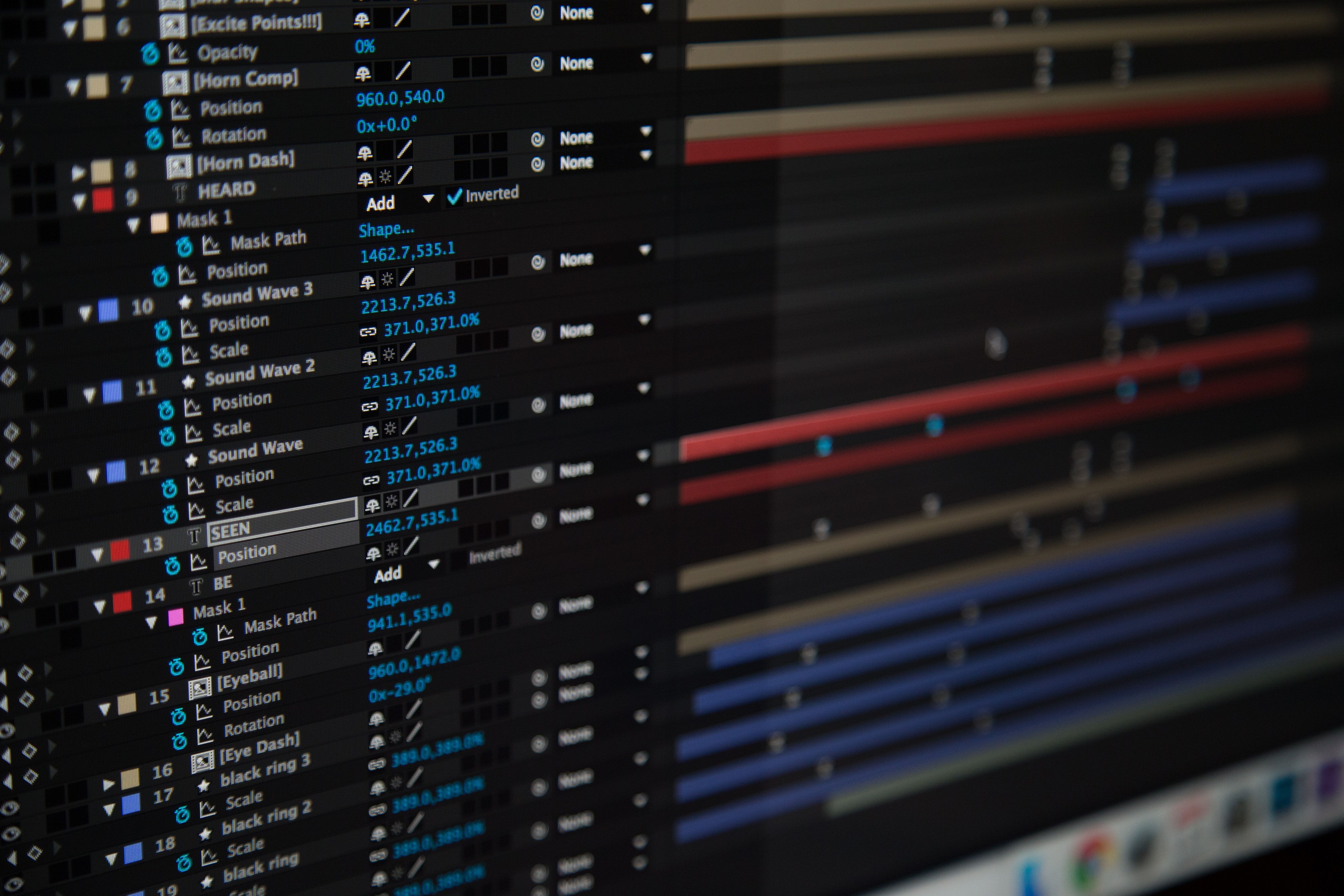
From mouse and keyboard to graphics tablet
In order to edit a movie with a software program suitable for video editing, beginners mainly use the mouse to select and "drag and drop" their different audio and video sequences into the timeline, or to select the different options that the computer program offers. The keyboard, on the other hand, allows the use of shortcuts, which significantly reduces their work time. However, creative professionals have quickly realized that these basic devices are not the most functional for editing a film. Even if the mouse and keyboard are still the most popular, an editing tool such as the drawing tablet has many advantages, and is increasingly used for software-based video editing. Critics may say that its primary function remains digital drawing and not video editing, but it is now easy to divert it from its main use, and to adapt it to the handling of the timeline and the options provided by the various software. Moreover, the programmers of the latter have not been mistaken, by proposing more and more an almost automatic compatibility with many models of graphic tablets. We will see it below, but between a better comfort of use, a speed of work increased, and a more important precision, the drawing tablet abounds in advantages which can push to its use.

Which drawing tablet to choose for video editing?
The choice of a drawing tablet among all the existing models can be a real headache. However, it is important to keep in mind that, unlike a graphics tablet dedicated to drawing, a device used for video editing does not require an astronomical investment in it. The ideal is to choose a tablet with a screenless mode, whose active surface will be the representation of your computer screen. In order to limit movement, unlike some drawing tablets used for desktop computers, your tablet should be of a reasonable size. However, you should not forget the precision, and make the mistake of investing in an entry-level tablet, whose parallax will be disastrous. The goal is to work quickly, and if you're not careful, you could end up with a working tool that, when you press on the touch area, clicks next to your computer screen. In addition, video editing increasingly requires you to draw masks or visual effects directly onto your footage. It is therefore necessary to be precise, and some hybrid tablets, such as the ISKN Repaper, offering a screenless mode, with a pen, to work on the editing, and a paper mode, with your favorite pencil and by putting a sheet of paper on the active surface of the tablet, to draw masks and graphic additions on your video, prove to be a real plus for beginners who are not comfortable with drawing with a tablet without a simple screen. In addition, this type of drawing tablet allows great versatility, and can be used in other circumstances, why not to start digital drawing in a fun way, as on a drawing pad.
The advantages of the graphics tablet for video editing
The absolute mode of the screen
This is the term used to describe the advantages of the drawing tablet, which will lead to the advantages presented below. The absolute mode, as opposed to the relative mode of the mouse, is the correspondence of the work surface of your tablet with the screen of your computer. Simply put, when you press the top right of your drawing tablet, it will perform the action of clicking on the top right of your computer screen, in exactly the same place as on the pressure area of your device. With this feature, you won't have to move your mouse around the screen many times to get from one end to the other, and you'll be more efficient. Selecting a tool, dragging and dropping a video sequence onto the timeline, cutting a part of an audio tape, etc. Everything can be done in a single gesture with the drawing tablet.

Speed of action
Inherent in the absolute mode described above, the economy of movement and the ease with which actions can be carried out bring de facto increased speed to the work. With the drawing tablet, editors can optimize their work time and, once they have mastered it, go much faster than with a mouse and a computer. In addition, especially for graphic additions or special effects that sometimes require drawings, there is no need to use other software, as this can be done directly on the best editing software offering these options. The fact that you no longer have to navigate between several programs saves a lot of time.
The stylus for precision
Although the mouse allows you to click with precision, as soon as you move it, the movement is immediately less natural, and much less precise. This is no longer a concern with the stylus. The hand is naturally accustomed to using a pencil, and the precision of the movement makes it possible to carry out actions in a clear way. Adding graphics or drawing masks on the video can thus be done in an ultra precise way, with safe movements thanks to the use of the stylus.
Shortcuts
When editing moving images, many actions are performed frequently. If you can assign these actions to keyboard shortcuts, the drawing tablet, like the pen, has many buttons that allow you to have your favorite tools at your fingertips, with a single click. No need to contort yourself with numerous CTRL+Letter on your keyboard, the buttons are at your fingertips and assignable according to your preferences in the software settings. This again saves a lot of time and comfort during long work sessions.

Comfort
A final advantage of graphics tablets, when it comes to editing a video, is the comfort of use. Known as "carpal tunnel syndrome", many people who abuse the mouse and keyboard, whether for pleasure or as part of their work, can eventually experience pain in the upper hand, wrist and forearm. Using a drawing tablet will help you avoid this. The grip of a pen is entirely adapted to the natural position of the body, and avoids repetitive contortions causing chronic pain. This is a real plus for anyone who wants to spend time on video editing, and even more so for professionals.
What editing software is compatible with my drawing tablet?
We have seen that drawing tablets have many advantages for anyone who wants to make professional quality edits. Choosing a tablet is one thing, but you also need software that is compatible with your editing device. To make sure you don't make a mistake, you can turn to one of the many software programs that have a solid reputation. For video editors working on Apple Macbook Pro or Macbook Air, they can opt for one of the Apple editing programs, which are nowadays references in terms of programs for editing video in Full-HD. Final Cut Pro X for professionals, or the free iMovie software for amateurs, are among the best video editing programs available today. The ergonomics of a Mac also make it possible to connect and use your drawing tablet directly and without difficulty, simply by plugging it in with a USB cable. All you have to do is go through the system settings and then the software settings to ensure compatibility with your preferred options. For those who prefer to work under Windows, or who do not like to work with Apple software, the Adobe suite, with Adobe Premiere Pro, will allow them to work on their videos directly with a drawing tablet, without any difficulty. The options offered by this software are numerous, and it is easy to program your drawing tablet to use it intuitively.

Of course, other great software, such as Sony Vegas Pro or Magix Video Deluxe, can also be adapted to the majority of drawing tablets on the market, as long as they are supported by the operating system of the laptops or desktop computers used. For the more simplistic freeware, such as VirtualDub, AVS Video Editor or Windows Movie Maker, the use of a drawing tablet, although possible with the installation of plugins, will not necessarily prove to be of great use, as these programs are intended more for occasional beginners, and the options offered remain few, and are designed to be used with the keyboard and mouse. In any case, the choice of software to process your video files must be made according to your preferences, your use, the performance of your computer, your processor and your graphics card, and, as far as paid software is concerned, using a trial version will allow you to see if the software is suitable for your use, and if the tablet is really suitable for it.
Is the drawing tablet such a good idea?
As we have seen, while the mouse and keyboard are still widely used by beginners, the drawing tablet is becoming a real force in this sector. This type of device is now compatible with almost every editing program, and it is increasingly used to edit video, from import to export, including the creation of effects, cutting and editing of the various video clips and the accompanying audio track. All what remains is for the user to choose his or her ideal tablet, choosing between a tablet without a dedicated screen and a hybrid tablet like the Repaper, which is more versatile and offers other possibilities. In any case, the drawing tablet saves time and provides a non-negligible working comfort that will satisfy all regular users of video editing software.

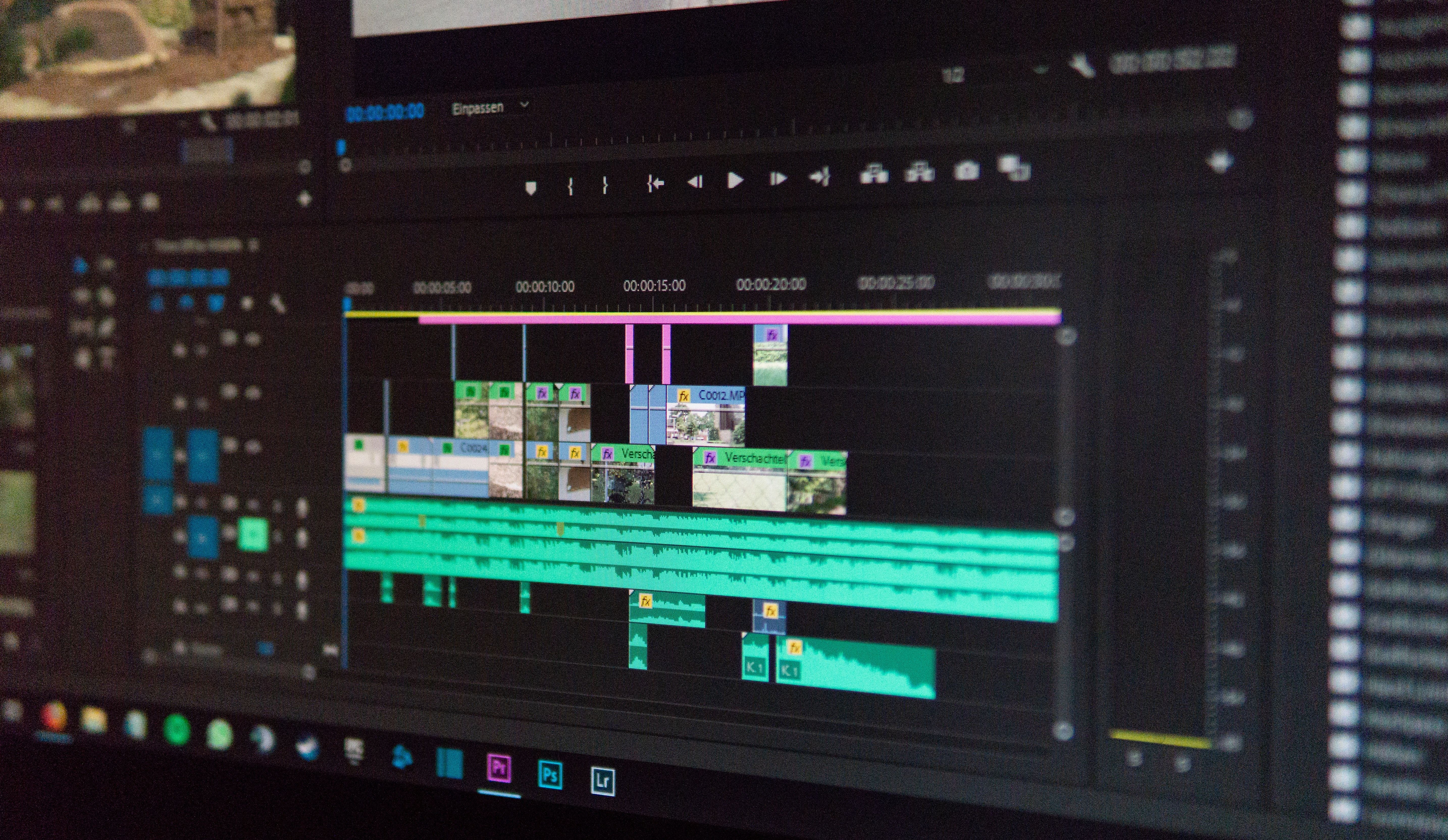
Discover more
The 5 best video editing software
Edit and produce your most beautiful videos with the most efficient software in the field!
Discover and choose the best digital drawing software.
Using a drawing software is a compulsory learning process to create digital creations.
Comparison of the best graphics tablets.
When it comes to buying a drawing tablet that doesn't require hand-eye coordination, with the strokes taking shape directly in front of your eyes, as they would on a notebook or a conventional drawing pad, you can quickly get lost in front of the large number of devices available on the market.
Newsletter
Keep up to date with iskn news and events
Free standard delivery
for purchase over $80
30-day returns
on all products
Secure payment
with Stripe & PayPal
Pay in 4
with PayPal
Customer service
chat with us